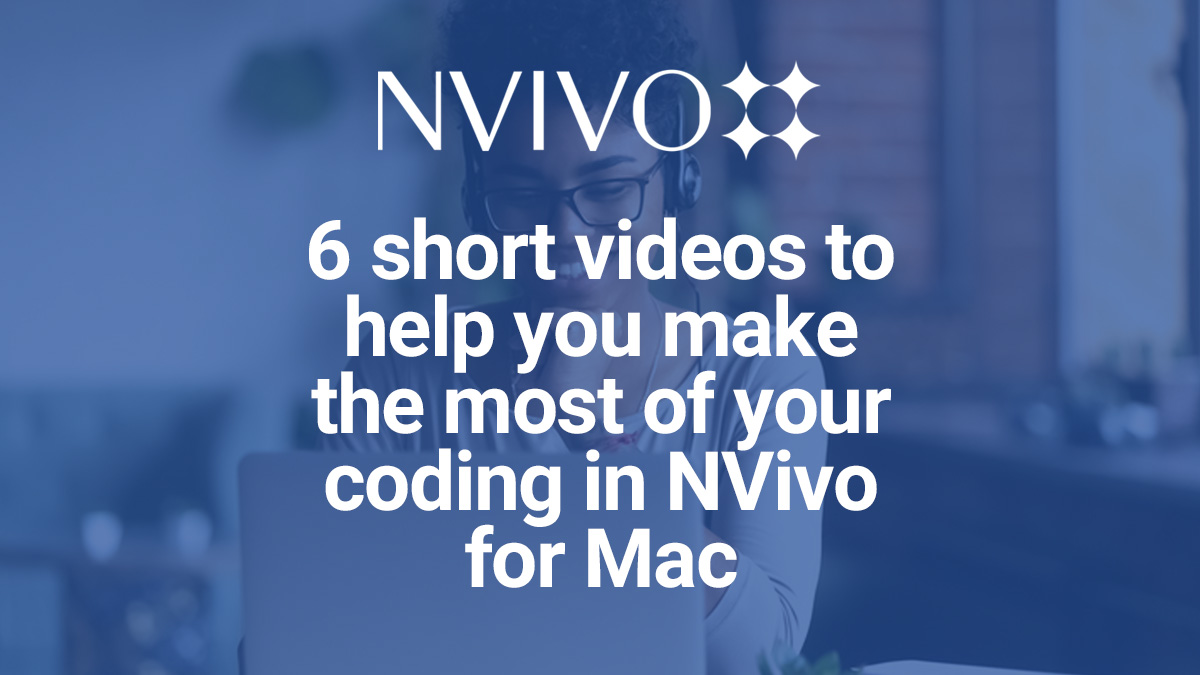
Coding in NVivo for Mac? Here are 6 videos to help you.
1. Find out why nodes and cases are so important
Not sure what nodes and cases are? Get to grips with these terms and find out how cases can help you analyze your material based on demographic information.
2. Organize the demographic data so you can make comparisons
Want to compare what people say based on their attributes like age and gender?
This video shows you how to set up attributes for interview participants or other cases:
3. Code documents to gather all the material about a theme
Ready to move on? Coding lets you gather all the material about a theme, event, person or place.
Watch this video to see how to code a document to a theme:
It’s worth noting here that the coding panel makes it even easier to find existing nodes or make new ones.
Select the content you want to code and click the yellow light bulb (or use the ? + / shortcut key):
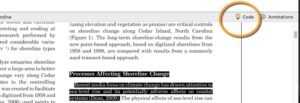
This gives you access to a one-stop-shop for coding to a new, existing or recent node:
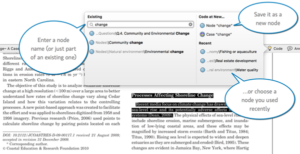
The streamlined panel saves time because you can easily see whether a node already exists or whether you need to make a new one.
4. Organize your coding to see the connections between themes
Discover how you can organize your nodes in a hierarchy to clarify your thinking and reflect the associations between the themes in your project.
5. Check your work and explore the coded content
After you’ve imported your source material and done some coding, you can see your work in coding stripes and explore all the content you’ve gathered about a theme:
6. Find patterns with coding queries
Coding queries can help you explore the content you’ve coded. For example, you could gather everything women said about environmental change and compare it what men said.
Watch this tutorial to see how to set up and run a coding query:
More ways to learn NVivo for Mac
Experiment with coding in your own project – or use the sample project that comes with NVivo.
Start with a small set of data to get a feel for what you can achieve.
These video tutorials are just some of the user resources available for NVivo for Mac. You can also view the online Help for more detailed information.
And one final note. If you want to access these and other resources later from within NVivo for Mac, just click the Help menu.
