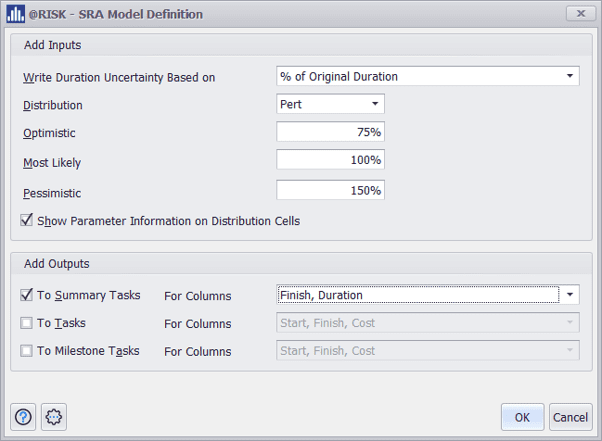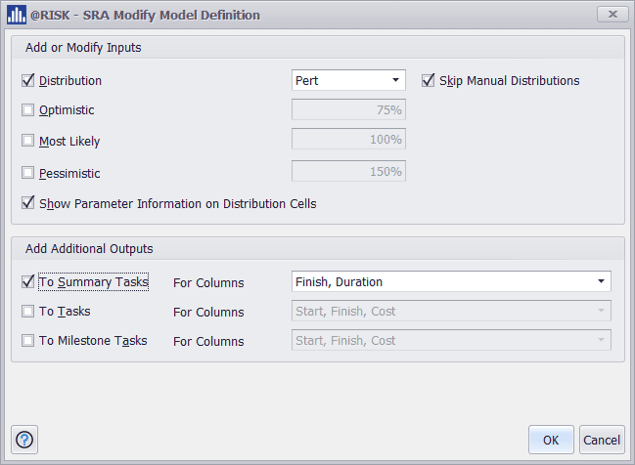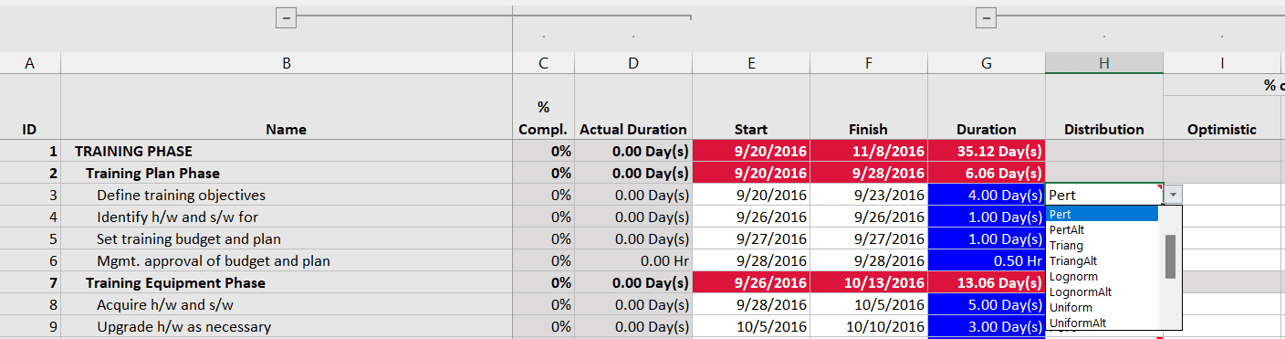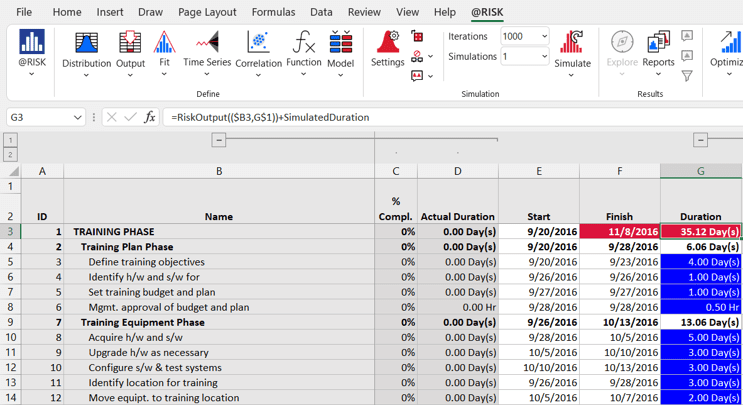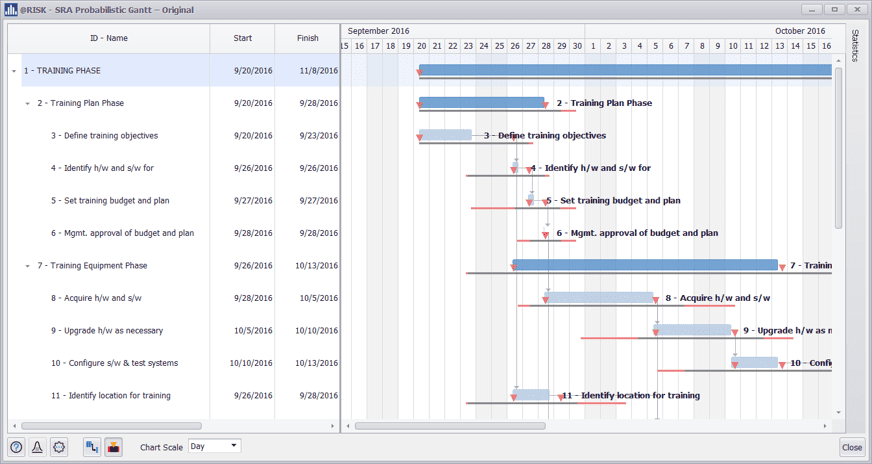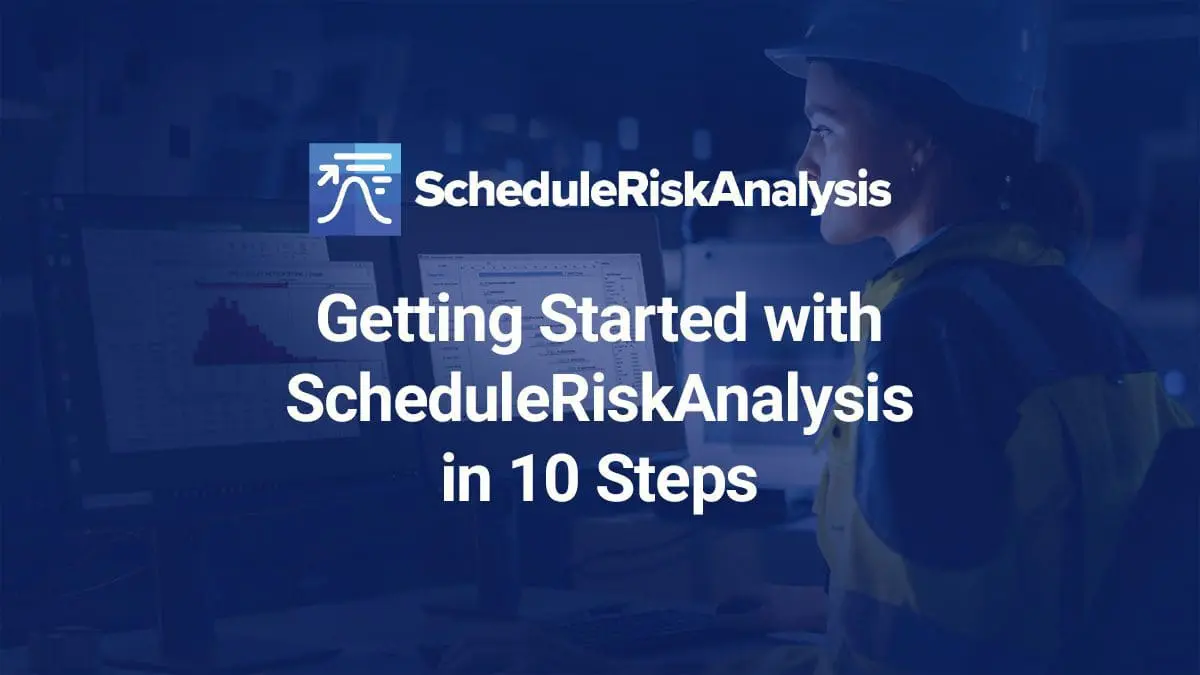
Managing uncertainty in project schedules has never been easier thanks to DecisionTools Suite’s newest feature, ScheduleRiskAnalysis (SRA). SRA lets you perform risk analysis using Monte Carlo simulation on scheduling models created in Microsoft Project or Oracle Primavera P6, all within Microsoft Excel. By conducting risk analysis, you can figure out when projects might miss deadlines or run over budget, define contingencies, and mitigate risks.
To help you start navigating risk in your project schedules, we’re highlighting the top ten steps for setting up and analyzing your project with SRA.
Getting Started
Locate and open the SRA menu near the other functions groups alongside Data Explorer and Risk Optimizer.
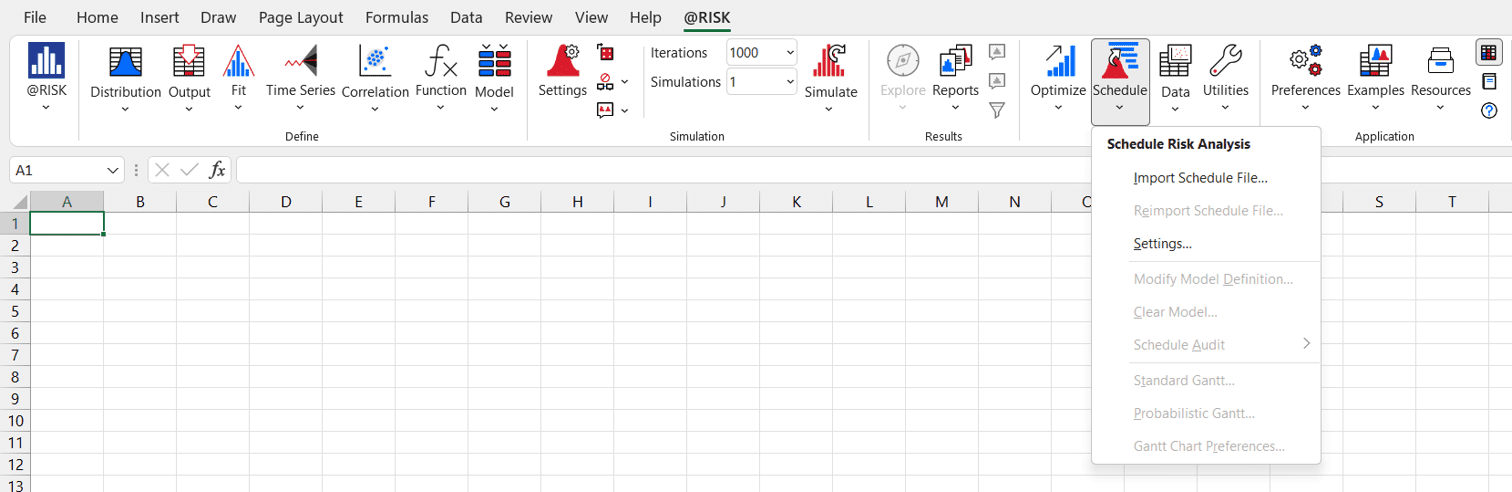
- Import the program's schedule file.

- Configure the analysis model to be generated.Depending on the base model in Project or P6, you can avoid some of the options. For example, if the resources or fixed costs are not configured in the original model, you can uncheck the Task Cost option.

- Audit the schedule structure and make the necessary adjustments. A schedule audit command examines a project schedule for logic issues that can impact a risk analysis. Changes in task durations during simulation might not propagate through a schedule if a predecessor-successor link is missing between two tasks. It is also possible for constraints to affect simulation results. When a task has a Start No Earlier Than constraint, simulated schedule changes might not affect it, since it cannot start earlier than the entered date.


- Start building the new probabilistic model, select if you want to create a new workbook or use the active one.
- Once you have selected the schedule to import and completed the audit, the system displays the Model Definition window. Using this, you can quickly set up inputs and outputs for your probabilistic structure. You can configure inputs by selecting easy modeling criteria, and declare outputs on tasks, milestones, or summaries.

- Once the model configuration is confirmed, @RISK will create a spreadsheet with the probabilistic SRA model ready to be analyzed.

- You can use the Modify Model Definition command to modify the model by changing the existing distributions in the Duration column or the outputs that were generated.In addition, you can change distributions by selecting the task and the corresponding column.


- After setting up the model, you are ready to run a Monte Carlo simulation and evaluate the results.




- The Gantt chart command can display two views of project charts, Standard and Probabilistic. Probabilistic is an alternative view to a standard chart that plots simulation data to illustrate the possible variations in durations and dates.

- Changes made to the schedule by the external application can be reflected in the existing SRA model by using the Reimport Project File command. When reimporting a schedule file, the SRA reads the task and resource information, compares the data, and displays the Review Changes dialog box. Tasks are matched between the two schedules using a unique internal identifier.


Looking to dive deeper into SRA and the DecisionTools Suite? Contact us for information on our custom training where we design a course around your organization’s needs.