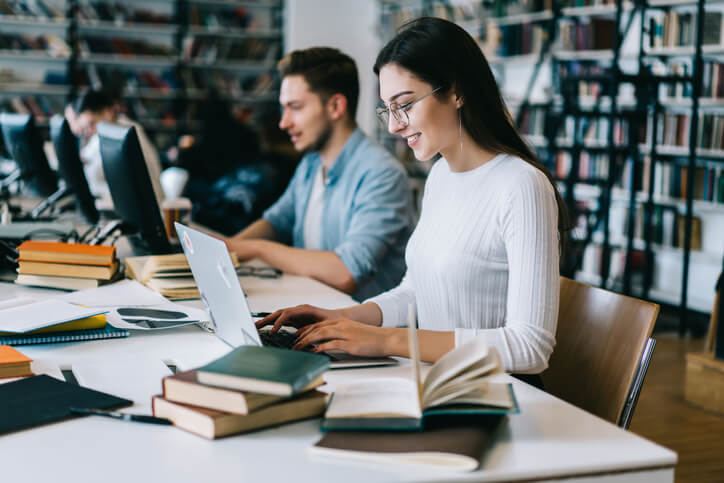
There are some excellent resources available about using NVivo for your literature reviews. Here, I describe some ways in which I use NVivo for literature reviews, which you might find useful. I believe working with NVivo during literature review is an excellent way to manage research, a practical way to learn and practice with NVivo, honing practical skills.
This post ties in with my SlideShare presentations to help to visualise the processes.
Citations as sources
It is useful to think of citation materials as sources, and conceptualise working with them in NVivo in ways similar to working with interview transcripts or other sources.
I use EndNote citation management software to store bibliographic information and documents, such as PDF copies of journal articles, figures, and research notes I make when reading texts (here are other citation managers, and NVivo works with a few of them, but I will be referring to EndNote in this post). I use speech-to-text software to dictate my notes into the “research notes” field in EndNote; this is especially useful if I don’t have a digital copy of the text. When sources from the citation manager are imported into NVivo, the research note is imported as a linked memo.
Using EndNote smart groups
I have accumulated about 2,500 references, so I use EndNote’s “smart groups” feature to create groups of references. For example, I am working with Pierre Bourdieu’s theories, so I created a smart group named “Bourdieu” that automatically collects all references by and about Bourdieu. Other smart groups collect references that mention a specific concept, such as “habitus”. The smart groups feature makes it possible to easily find and export specific references for analysis in NVivo. This helps to reduce the time it takes to import a large number of sources.
Import and organize references in NVivo
When importing bibliographic sources, NVivo will offer to classify these as “reference” with a set of default attributes drawn from the citation manager’s database fields, (e.g. “author”, “date”, “title”). You can choose to index the sources by author name, or title. If you are focused on a single author’s work, then indexing by title is probably convenient, otherwise indexing by author seems to work best.
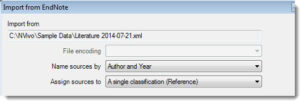
I code each source as a “case node”, this is useful later when you work with framework matrices.
Explicit and emergent approaches
It is possible to use either or both “explicit” or “emergent” approaches when coding your sources during literature review.
There are many useful coding strategies, but for literature review I tend to start with an explicit approach, and use the text search query to locate specific themes or concepts in the sources.
For example, I was curious to know how different authors engaged with Bourdieu’s concept of habitus, so I used the text search function to find “habitus” in the sources. I set the search options to save the search, and code results to a new node, e.g. “Habitus”.
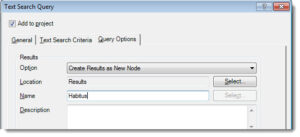
I reviewed the results in the coding report, and “coded on”, creating new themes or child nodes, as they emerged from the text. I open and add to linked memos that hold my research notes.
Comparing extracts with framework matrices
Continuing with the “habitus” example, I was interested to compare how different sources conceptualised (or critiqued) habitus. Remember how I set up the sources as “case nodes”? I used the Framework Matrix tool to see intersections between case nodes in rows, and theme nodes in columns. The “autosummarize” function populates the cells with text coded at places where cases and themes intersect. This helped me to compare what authors wrote about “habitus” and associated themes. I could re-order the rows by attribute, to discern other patterns. Re-ordering the rows by date, for example, helped to me explore whether the conceptualisation of habitus changed over time.
Finding ‘hot spots’ with matrix coding queries
In literature reviews, coding matrix queries are a quick way to count intersections between items, such as cases and nodes, or between nodes. For example, I was interested to see which authors focused on the concept of “bricolage” in Bourdieu’s work. I performed a text search and coded results to a “bricolage” node, then I used a coding matrix query to cross reference the sources and the “bricolage” node. The results include counts in tabular form (which can be exported as a spreadsheet), and charts. I used NVivo’s “heat” chart to visualise where references to “bricolage” piled up, to inform my return to the sources for further detailed analysis.
Memos and writing up
NVivo allows you to export most of the items you create during the literature review. I export the memos and coding reports as text documents, the framework matrix and coding matrix query results as tables, and charts (and other visualisations such as models and cluster analyses) as image files. I use Scrivener writing and drafting software to write up my research. Scrivener includes a “binder” with a “research” folder to store files you use to write up your work. You can create sub-folders within the research folder, and these are where I save my NVivo exports. As I write up sections of my thesis, I can drag, or copy and paste, materials from the memos etc to the section on which I am working. The image files can be dragged directly into Scrivener documents as figures.
Conclusion
NVivo helps to adopt a detailed and methodical approach to undertaking literature reviews. It does not substitute for the exercise of intellectual and analytical skills, but does expedite processes to get across a lot of literature in a detailed, methodical, and accountable way. Also, using NVivo for literature reviews involves regular practice with the software’s functions, improving familiarity and developing expertise.
