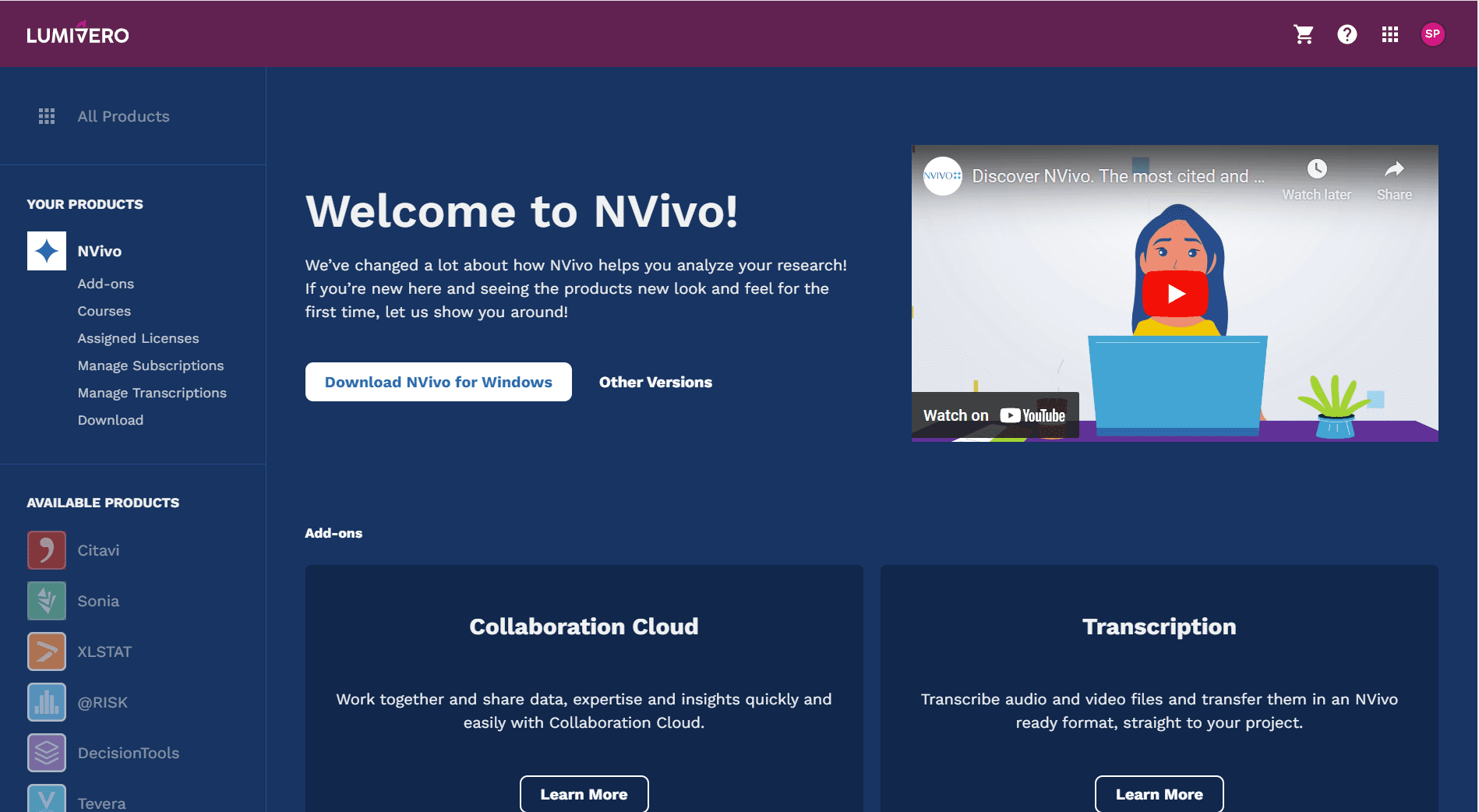After downloading and installing NVivo, activate your license by entering your MyLumivero credentials when prompted the first time you open the software.
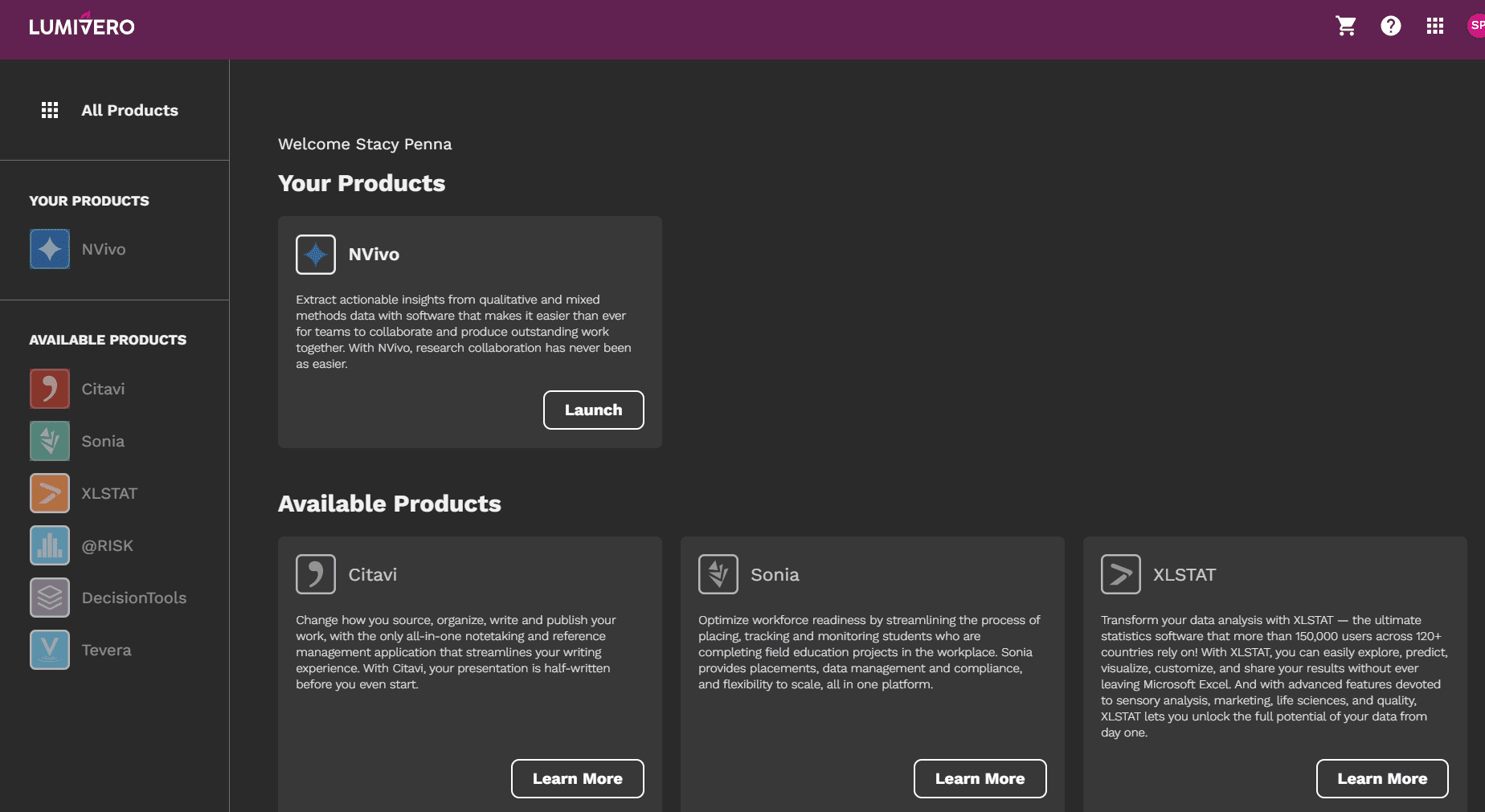
If you’re upgrading from an older version, NVivo 13 (March 2020, R1), NVivo 12 and older, we recommend deactivating the previous version before downloading a new one - Windows and Mac.
NVivo project files are NOT backward compatible. Ensure you understand the compatibility limitations if you plan to work with others using previous versions of NVivo.