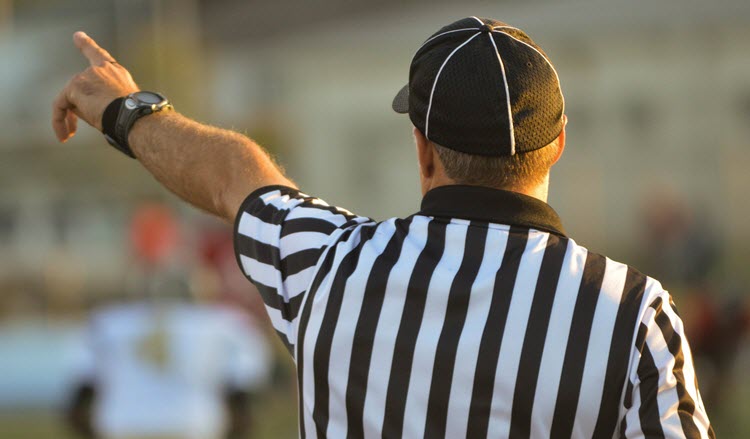
11 tips to help you get the most out of your citation software
Reference management programs are one of the best tools an academic can use. They can keep you organized and save you from having to complete tedious tasks. However, they can also cause unnecessary headaches if you're not familiar with some basic knowledge of what a reference management program can and can't do.
The tips below can be used in nearly all cases regardless of the program you're working with and will help you better understand where you might need to give your project or library a little TLC to ensure that you don’t have any problems later on.
-
-
- Garbage in, garbage outA reference management program can generate perfectly formatted citations and bibliographies - but only if your source information is entered correctly. Especially if you're entering information manually, make sure that you're putting it in the correct fields. This will ensure that your citation style will output the information where it needs to go. Not sure which field to use? Consult the manual for the program you're using. If you’re using Citavi, you can always check the context-sensitive quick help texts if you don't know where a specific piece of information should go.
- Don't add common citation style abbreviationsWhen adding reference information to your project or library, it can be tempting to add supplementary information. For example, many people will add the abbreviation "ed." in front of the editor's name, "pp." in front of the page range, "vol." in front of a volume number, etc.
This isn't necessary since the citation style controls which abbreviations and supplementary information is inserted. The advantage is that you can switch from one style to another, and instantly see "Edited by" or "ed." depending on the style requirements. If you insert this information in your fields it might be inserted twice, so be sure to always enter only the information itself and no designations of what it is.
- Have a healthy sense of skepticismOne great feature of reference management software is that you can import source information and use ISBN and DOI numbers to add citation information automatically. Although this information is usually accurate, errors can still occur. It's imperative that you don't just assume that information that was added is correct, but that you actively compare it to the original source before it ends up in your final citations and bibliography.
Also, although the information you import may be accurate, it could still be in an unwanted format. For example, some databases will export author names or title in all caps. You'll want to correct this so that you don't automatically end up with entries in all caps in your bibliography. In Citavi, you can use an add-on to correct author names in all caps and an online tool to correct titles.
In Citavi, we also recommend adding the “Verify bibliographic information” task for each reference as a reminder to double-check the information in your project against the actual source.
- Understand why some sources import better than others.Citation software users are often disappointed when they see that a PDF or webpage that they imported has incomplete information. Why does this happen? Well, if a PDF is not a journal article, it may not have a unique identifier that your program can use to look up the citation information. It then will pull information from the PDF's metadata. Most of the time, the authors of the PDF do not add this information, so not much makes it over to your referencing tool.
The same is true of webpages. Even if a webpage has metadata, the different formats vary so widely that it often can't be captured by your software. The result is that you might only get the page title, access date, and URL. Whenever this happens, you'll need to add information manually. If your tool has a preview pane, you can open the webpage or PDF there and then copy and paste the information you need.
- Use your Word plug-in wiselyMost referencing tools that have a Word plug-in will insert references in fields or content controls. It's important not to manually make changes to these fields. The reason is that the document is connected to your library or project. So, if you change the spelling of an author's name in your program, all of the citations in your document and the bibliography entry are instantly updated. This ensures consistency and saves you from having to correct each individual citation. The downside is that if you make manual changes to a field, these changes will disappear the next time the document is refreshed. So, make sure to be extra careful not to type information into a field or content control. There will always be some way to add the information you need in the Word plug-in you're using.
- Read citation style descriptionsMost reference management programs will include additional information about the citation styles they provide. It's a good idea to take a look at this information and make sure that the style doesn't have any special requirements. For example, legal styles may require the use of custom fields so that you get the result you want. Other citation styles might require you to enter information in a very exact way.
Also, double-check that you are using the correct citation style edition. Your department may want you to use the seventh edition of MLA even though the eighth edition of MLA is the latest version available in your reference management program. Citation styles can sometimes change a great deal from one edition to the next, so always use the exact edition required.
- Use your software to search for new sourcesMany people only use their referencing software to collect sources and then create bibliographies. That's a shame since many tools can do so much more! Most reference management programs will let you search online catalogs and databases that your university subscribes to for additional sources, so there's no need to leave your software.
If you stumble across a source online, many tools, including Citavi, offer browser plugins. These let you quickly send a webpage to your library or project.
You can even let your software do the searching for you! For example, Citavi lets you add RSS feed URLs for search alerts that you create from a database search. You will then be notified of brand-new articles on the Citavi Welcome Screen.
- Get organizedMost reference management programs will offer folders or groups. This lets you organize your sources by topic or according to the section they should appear in your paper. This can make referencing easier later on, especially if you're working on a larger writing project, such as a dissertation.
If you really want to get organized, Citavi's category system might just be your new best friend. Use it to organize your sources and the pieces of information you extract from them in a hierarchical outline that you can later move to Word.
- Save notes on your sourcesMost reference management tools have a notes field where you can record information about a source. Use this to save a short summary or evaluation. Especially for a longer project, this lets you easily remember how the work fits into your project.
Some tools have PDF annotation tools as well, so you can look back at your notes whenever you need to. In Citavi you can even save highlighted text as discrete items, which you can then bring into an outline.
- Be careful with customizationAlthough the templates in a reference management program or the citation styles might not always be a perfect fit, make a careful decision about whether or not you want to work with custom options or if you want to use a field for something other than what it was intended for. For example, if you think you might someday switch to a different referencing tool, adding references using a custom template could lead to importing difficulties in the new program. In a similar vein, if you create a custom citation style for a certain version of software and then upgrade to a new version, your style might no longer work.
Of course, sometimes a customization cannot be avoided if you need to obtain a certain output result. To get what you need, be aware of whether your program offers customization options for input (i.e. fields and templates), output (i.e. citation styles), or both. For example, the now obsolete program Reference Manager offered custom templates and fields for adding information. Citavi does not offer custom templates, but it does offer custom fields, and it lets you customize citation styles to meet nearly any citation style requirement.
- Always give your bibliography a final check before handing it inEven if you're diligent about entering information in your reference management software correctly, mistakes can still sneak in. Also, citation style rules might have changed and not yet been updated in your software. Try to get a hold of the guidelines for the style you’re working with and check a couple of sources to make sure the general formatting is correct. Then, look over the rest of your sources to make sure nothing jumps out at you as being strange. In case there is a problem, it's best to do a check like this a few days before your deadline and not at the very last minute.
And if you do find problems at the last minute? If you're using a Word plug-in, there will always be an option to create a text-only copy of the document. This copy is no longer connected to your project or library, so you can make any final changes by hand if you need to.
-
We hope this blog post has given you a better idea of what your reference manager can and can't do well. Do you have any tips for working with reference management software? Please share them with the Citavi community on our Facebook page!
Would you like to try Citavi? Get a free 30-day fully functional trial.
Originally published November 20 2018, updated January 18 2022
About Jennifer Schultz

Jennifer Schultz is the sole American team member at Citavi, but her colleagues don’t hold that against her (usually). Supporting research interests her so much that she got a degree in it, but she also likes learning difficult languages, being out in nature, and having her nose in a book.
